Cyberflix TV is indeed a great app for watching movies and tv shows online on any android device that is running on Android 4.0 or above. You just require a Cyberflix TV apk file and then you need to install it on an Android smartphone or any device. Once you have download Cyberflix TV, you can watch a huge collection of movies and tv shows online.
But always make sure, you are using VPN otherwise, you will face legal proceedings from Copyright Holders for streaming Copyrighted content for free.
Anyways, Cyberflix TV is a good app for watching movies online but what if you don’t have an internet connection or you just ran out of your Data Plan limit? Well, there is another way to watch Cyberflix TV movies offline. There is a feature in the Cyberflix TV app using which you can download Cyberflix TV movies offline on the sd card and watch them offline without any internet connection.
See Also: How to download Cyberflix TV on Android TV box
This is indeed a great feature for those who travel a lot or who have a limited data plan. They can download videos from Cyberflix tv in the internal storage of Android smartphone or tablet and then access them any time and anywhere. They don’t need an internet connection to watch downloaded videos from Cyberflix TV.
If you wanted to download Cyberflix TV videos in the internal Storage, here is how you can do that.
Download Cyberflix TV Videos Offline on Local Storage
To download Cyberflix TV movies offline on Local Storage, you need to follow these easy steps:
1. If you don’t have Cyberflix TV installed on your device, download it. You can get Cyberflix TV apk and easily install it on Android smartphone/Tablet, Firestick, Windows PC.
2. After installing Cyberflix TV, you need to open it and look for the movie or tv episode you wanted to download offline on local storage.
3. Once you found that, open it and tap on the big blue button. You will see a list of available links.
4. On the links screen, tap and hold the best possible quality available. You can download in Full HD (1080p), HD (720p) or in SD (480p) quality. If your device supports 4K video and it is available, you can download that for THE BEST experience. For 4K, you need a super-fast internet connection. Once you found the best link, tap and hold on the link.
5. On this screen, tap on the ‘Download’ button. If you want to watch with subtitles, tap on ‘Download with Subtitles’. See this to add external subtitles on Cyberflix TV.
6. Once you tap on the ‘Download’ button, you will see downloading being started.
This is how you can download Cyberflix TV movies and tv shows on the internal storage of the device. You can access that downloaded video any time and anywhere. You don’t need any kind of data connection to watch that download video from Cyberflix TV.
But here is a problem with all this. Cyberflix TV downloads videos in the internal storage only. Cyberflix TV doesn’t allow the user to change the download location to SDCard. See screenshot below:
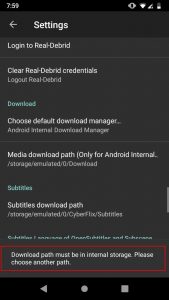
Sometimes, the device doesn’t have enough internal storage. In that case, you will not be able to download videos from Cyberflix TV.
But hey, we got you covered. Here is how you can download Cyberflix TV videos on SDCard.
See Also: 8 Best Cyberflix TV Alternatives you Can use
Download Cyberflix TV 3.9.0 Movies/TV Episodes on SDCard
You already know how you can download Cyberflix TV movies/TV shows offline in the internal storage. But Cyberlfix TV doesn’t allow the user to download it on the SDCard. If you are looking to download Cyberflix TV movies in SDCard, follow the easy steps below:
1. First of all, you need to download an external Download Manager. There are a lot of external download managers available for Android devices but Advanced Download Manager is best. You can download it here.
2. Once you have the ADM, open it and Allow all the Permissions.
3. Now, open the Cyberflix TV app and Go to Settings from the top-left hamburger menu.
4. Here in the settings, Change the ‘Default Download Manager’. Open it and Select, ‘External Download Manager’.

5. Now fetch the movie or tv show episode you wanted to download.
6. Follow the steps you followed above until you reach to ‘Download’ screen.
There is a change in the latest Cyberflix TV 3.1.9 apk. The developer of the Cyberflix TV has removed the ‘Download’ button. So, if you wanted to download the Cyberflix TV movies and tv shows offline on SD Card and you are using Cyberflix TV 3.1.9, simply tap on the ‘Copy Stream Link’ and you will see movies and tv shows start being downloading. You don’t even require a download manager for that.
7. Tap on the Download button (for 3.1.8 Version) and select the ADM as your Download Manager. For Cyberflix TV 3.1.9 users, you need to Tap on the ‘Copy Stream Link’ button. You don’t even need the Download Manager app for the latest Cyberflix TV 3.1.9 version.
For Cyberflix 3.2.0, there is no option to copy the stream link. In that case, you can do one thing to download the Cyberflix tv 3.2.0 video offline and that is, to open the link with some downloader app like ES Downloader. If you have ES File Explorer installed, there is an inbuilt downloader app in the ES. So to download the video offline from Cyberflix tv 3.2.0, tap and hold the link you wanted to download and then tap on Open with, now choose ES Downloader, your video will start downloading.

8. Here you can change the default Download Location to SDCard. Once you did that, tap on the Start button to start downloading.

Now you can download Cyberflix TV videos in the SDcard. After downloading it, you don’t need any kind of internet connection. Just open your preferred video player and watch it offline, anytime and anywhere.
See Also: How to Fix Cyberflix TV No Data Issue
Download Cyberflix TV Videos Offline on SDCard: Final Words
That is all about downloading Cyberflix TV movies offline on SDCard. Cyberflix TV is indeed a great app with some of the best features. The option of downloading Videos offline is indeed a great option for anyone who is not connected to the internet or has a limited data plan. The app itself does not provide the option to download videos from Cyberflix TV on SDCard but once you have the ADM, this thing will also get sorted.
Keep surfing this website for more tutorials about Cyberflix TV.