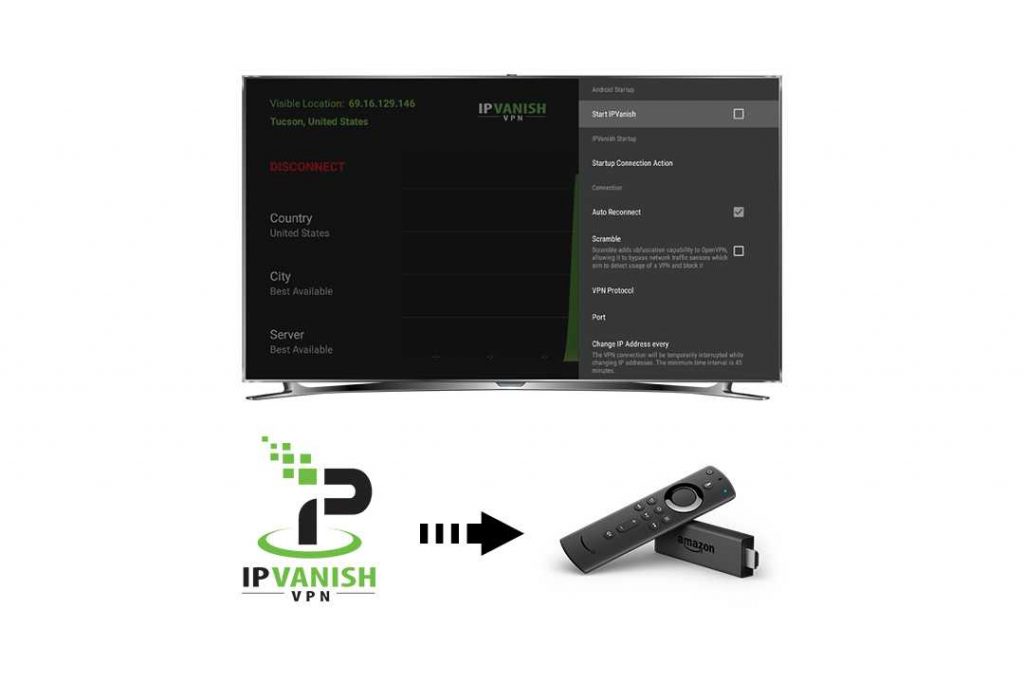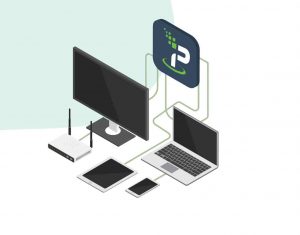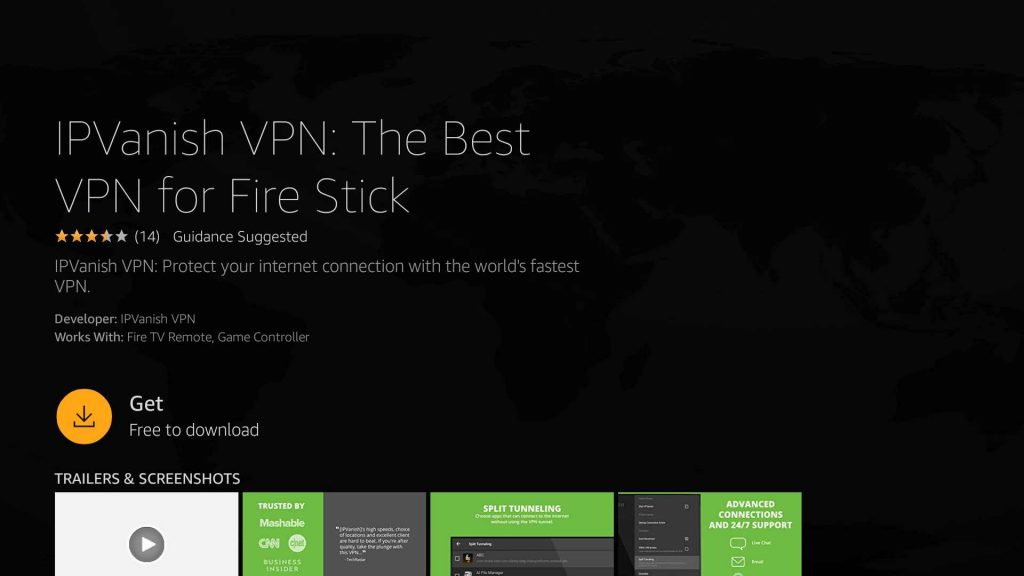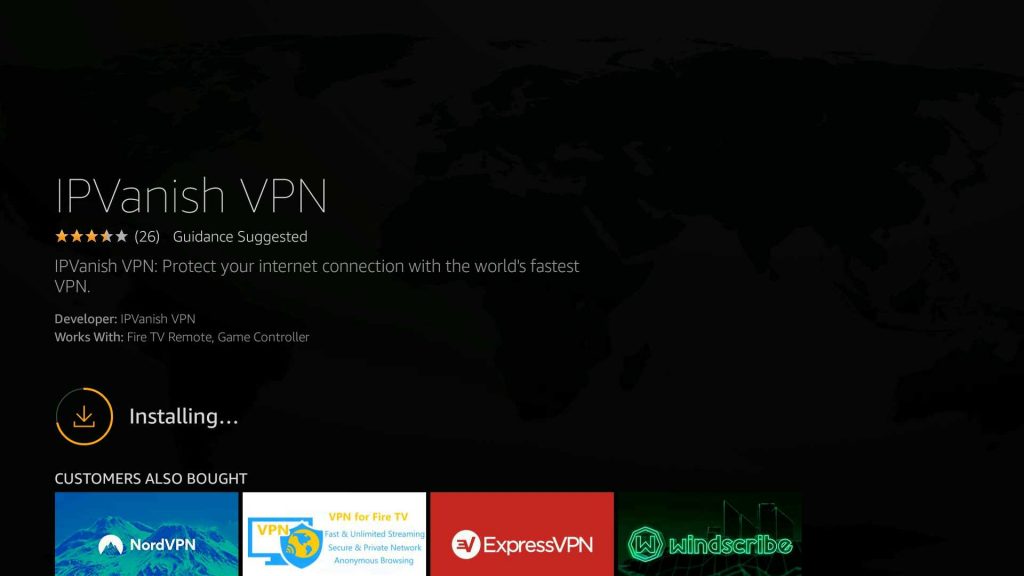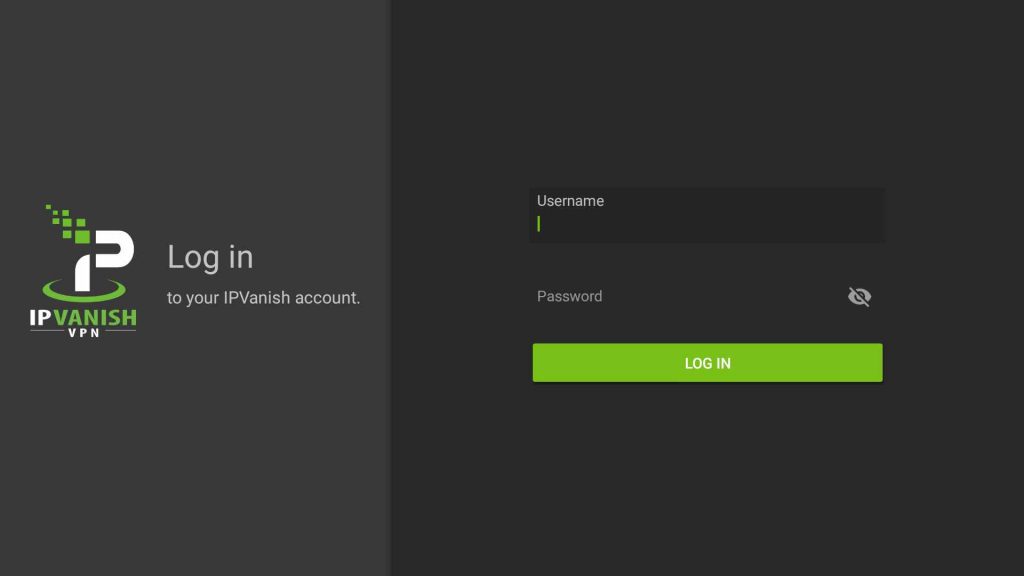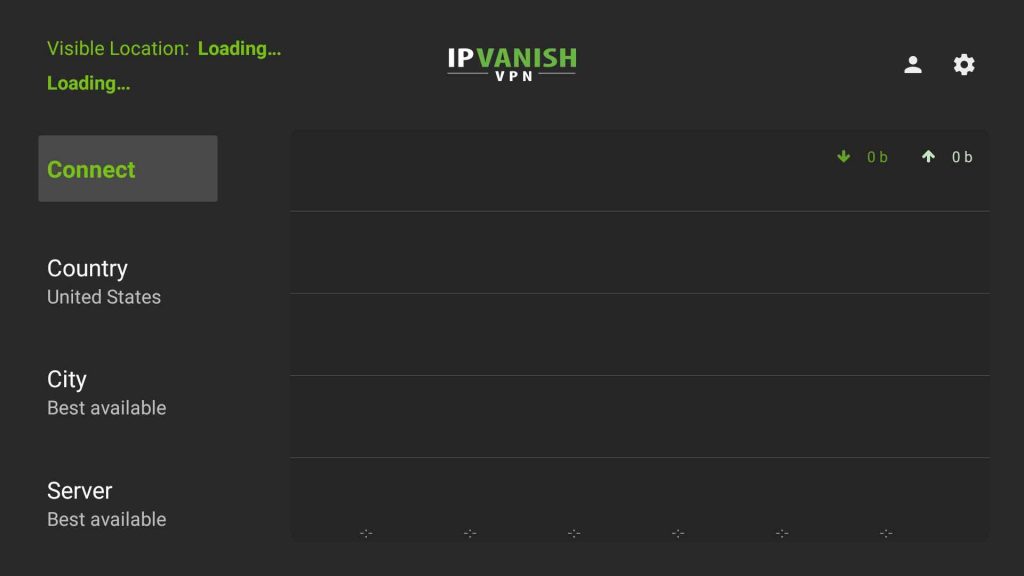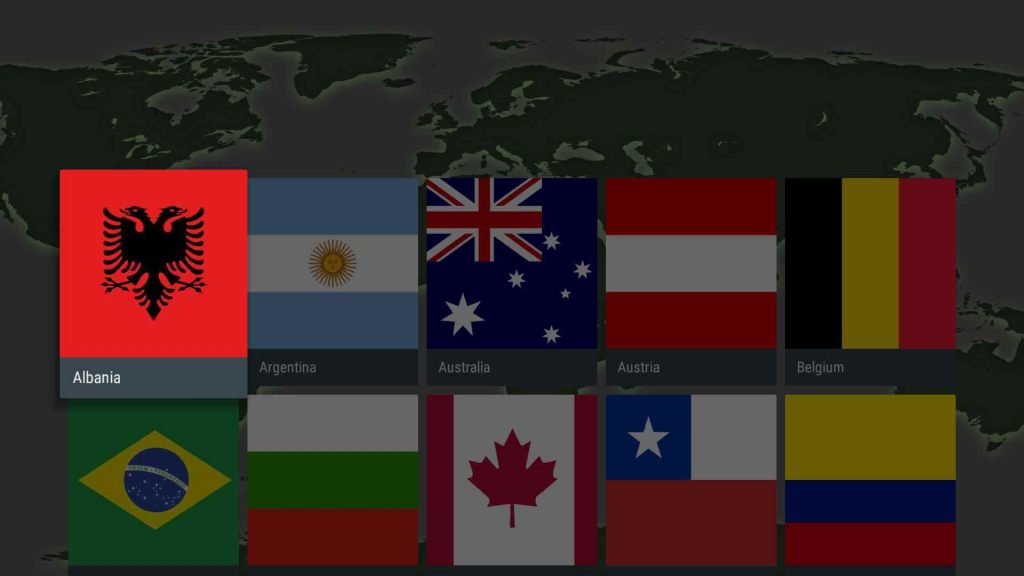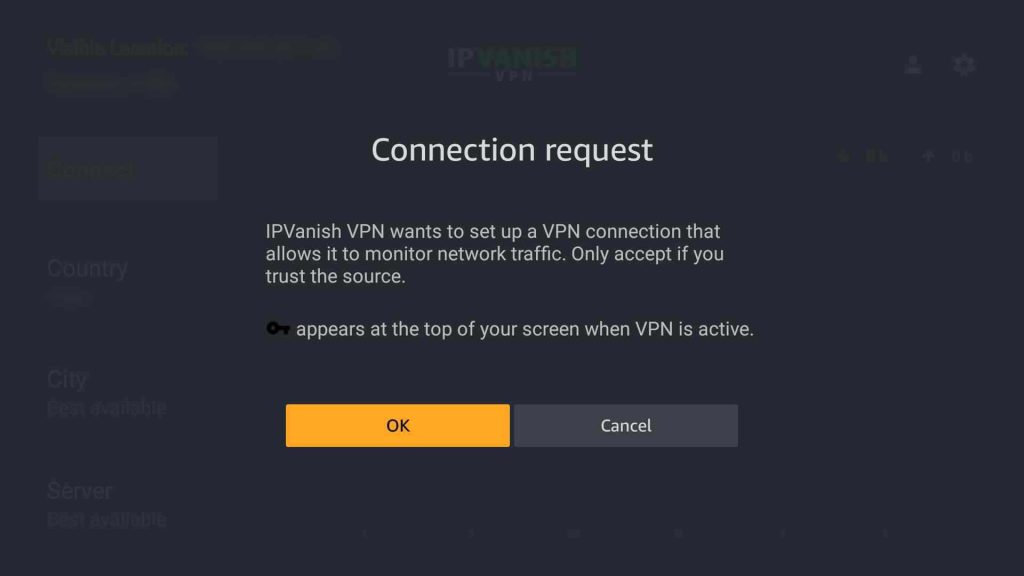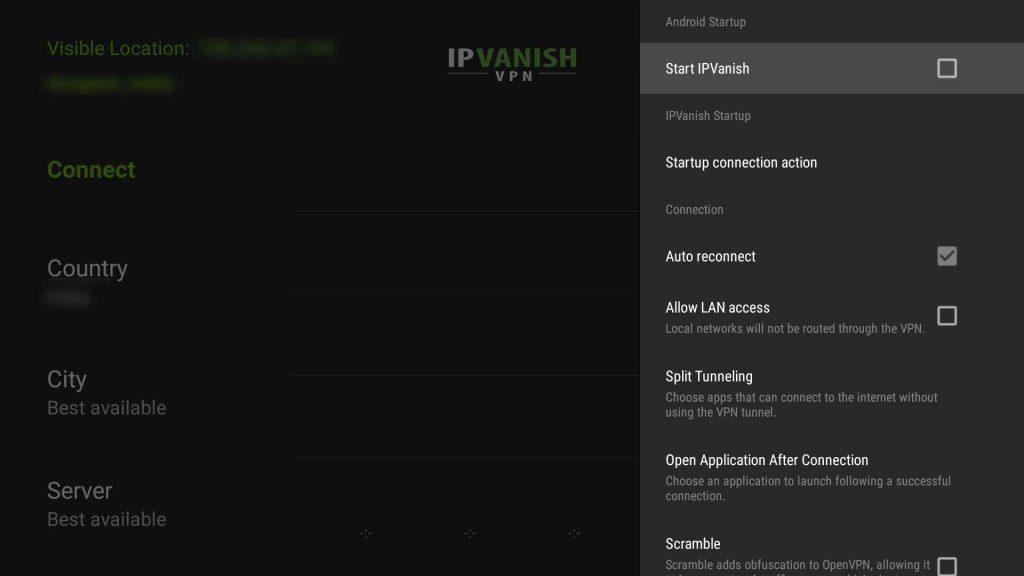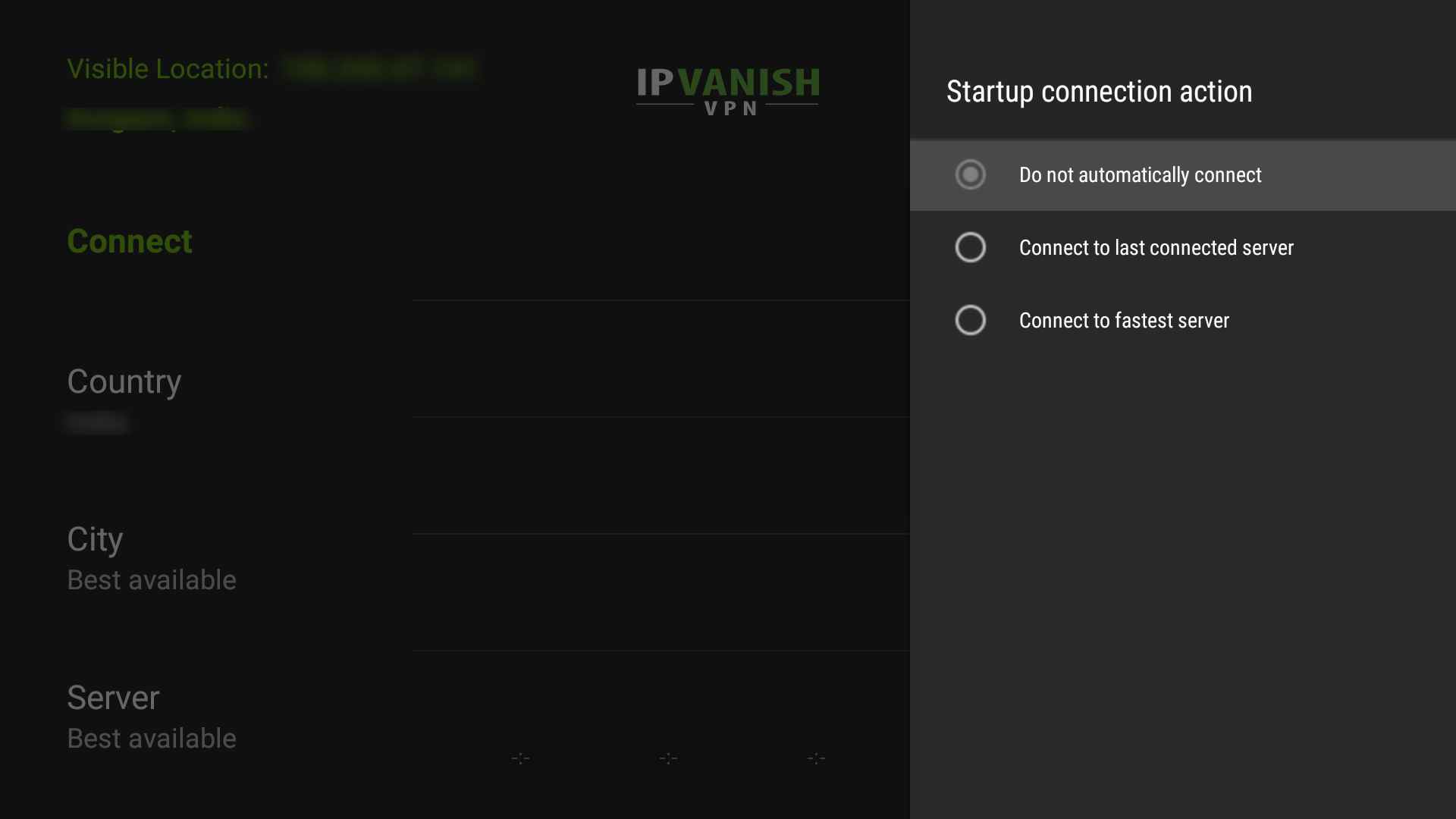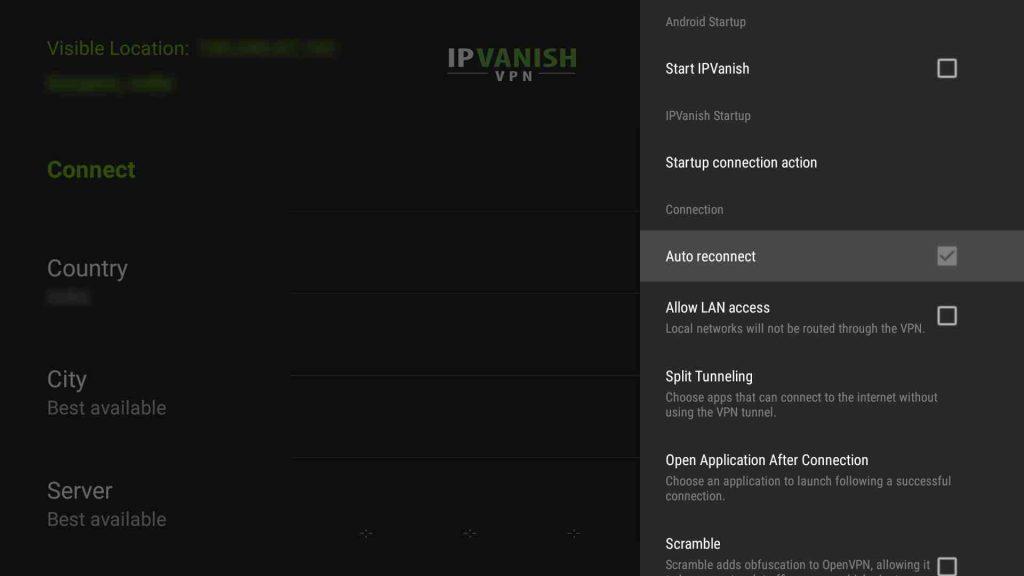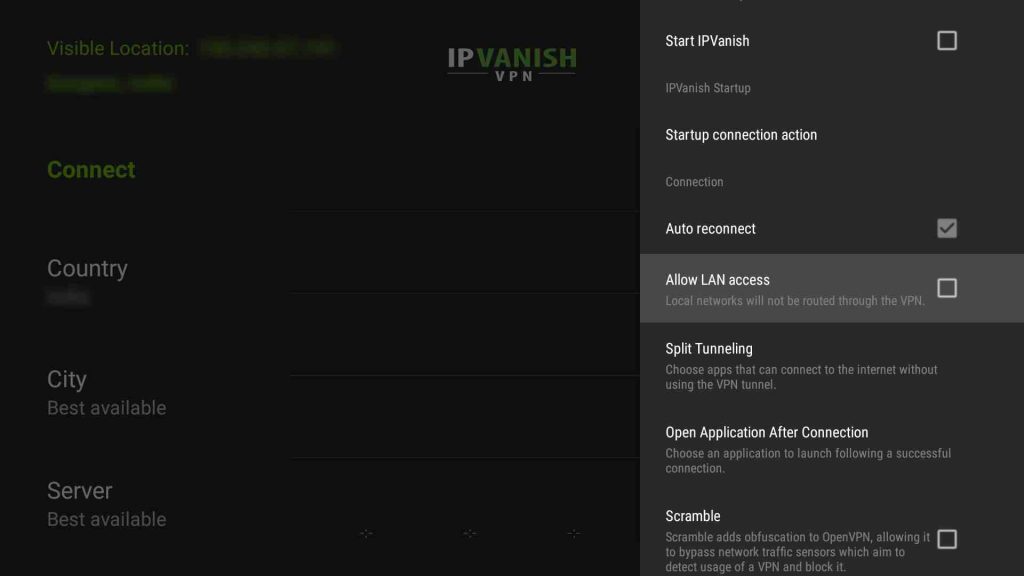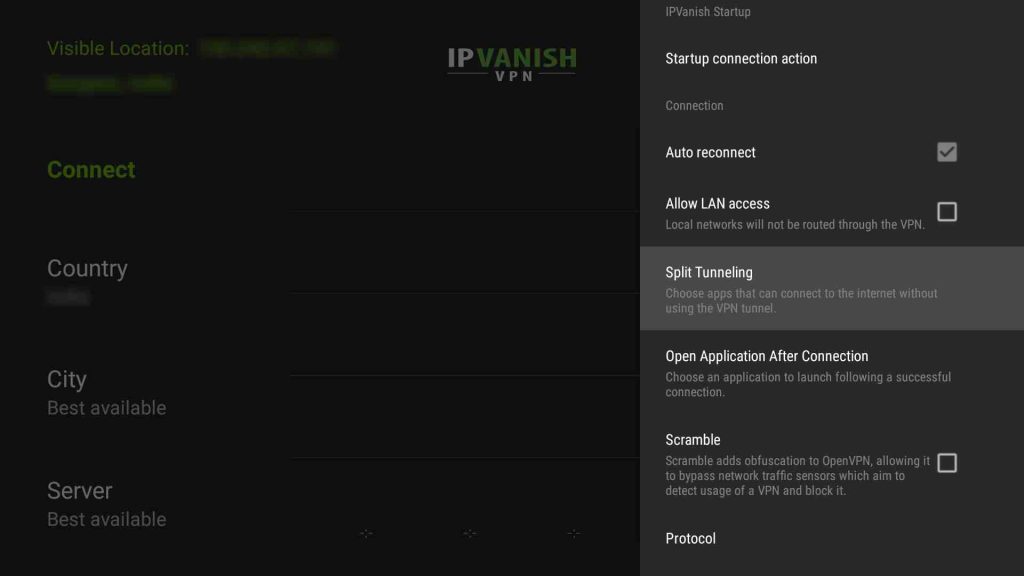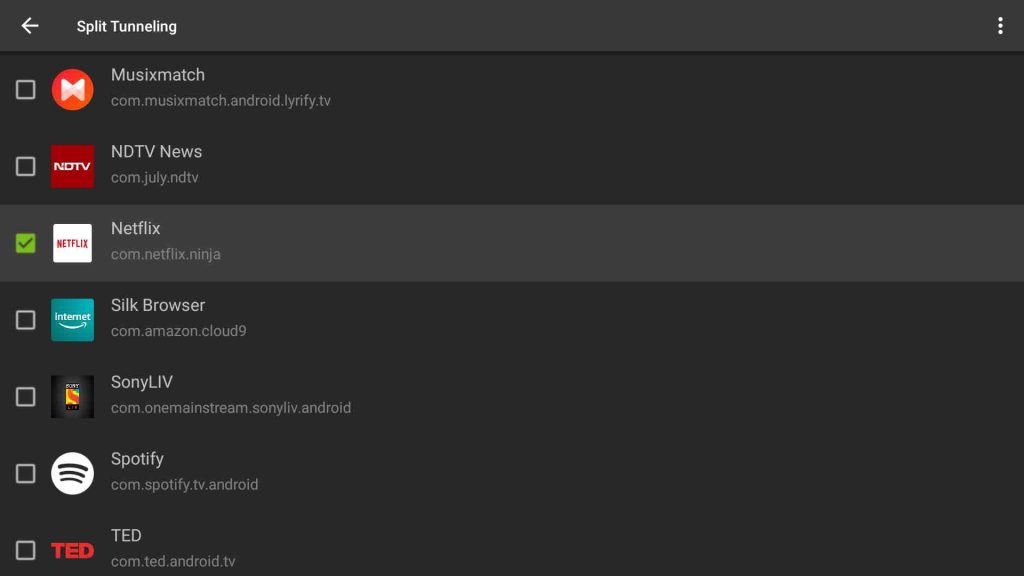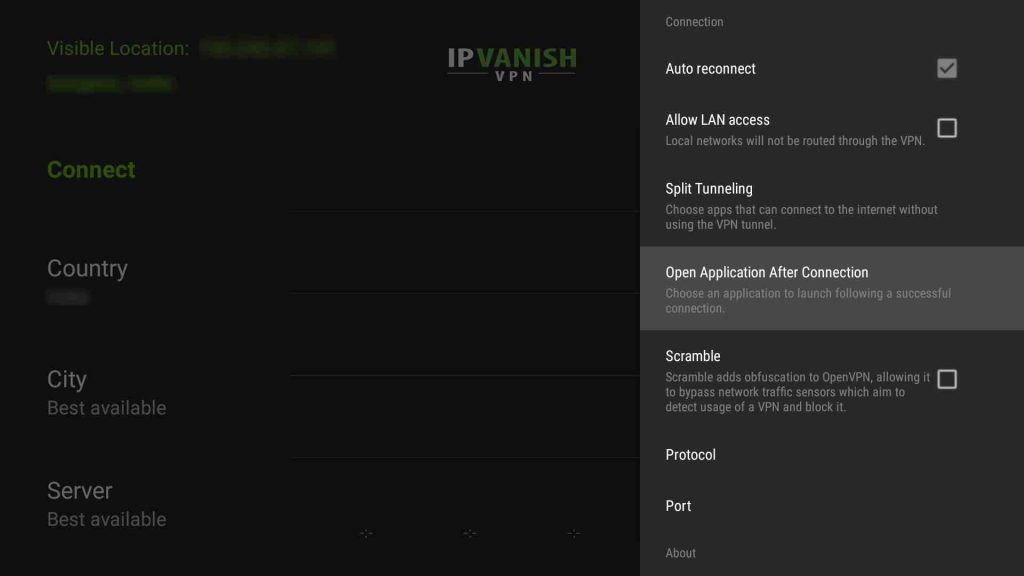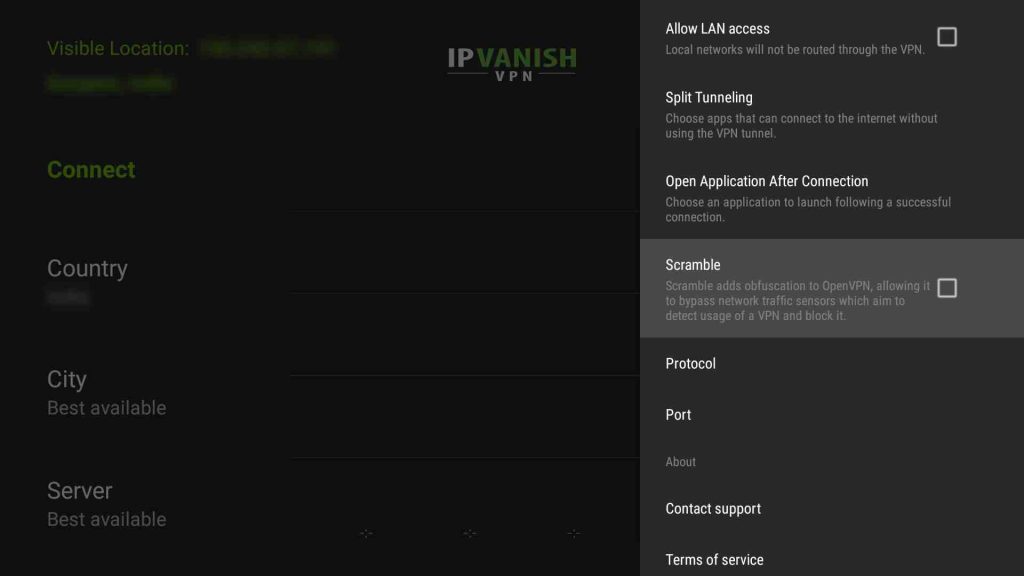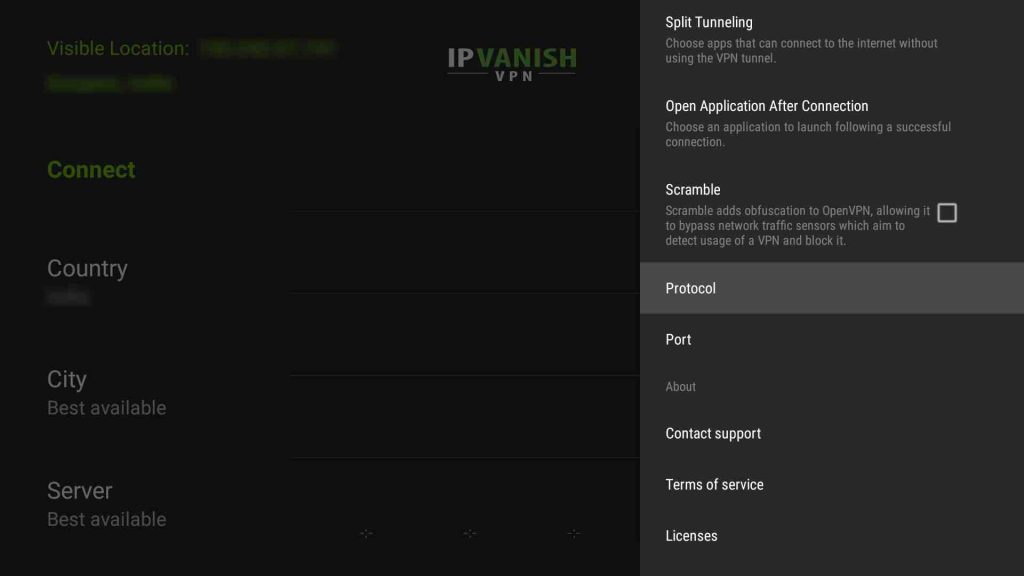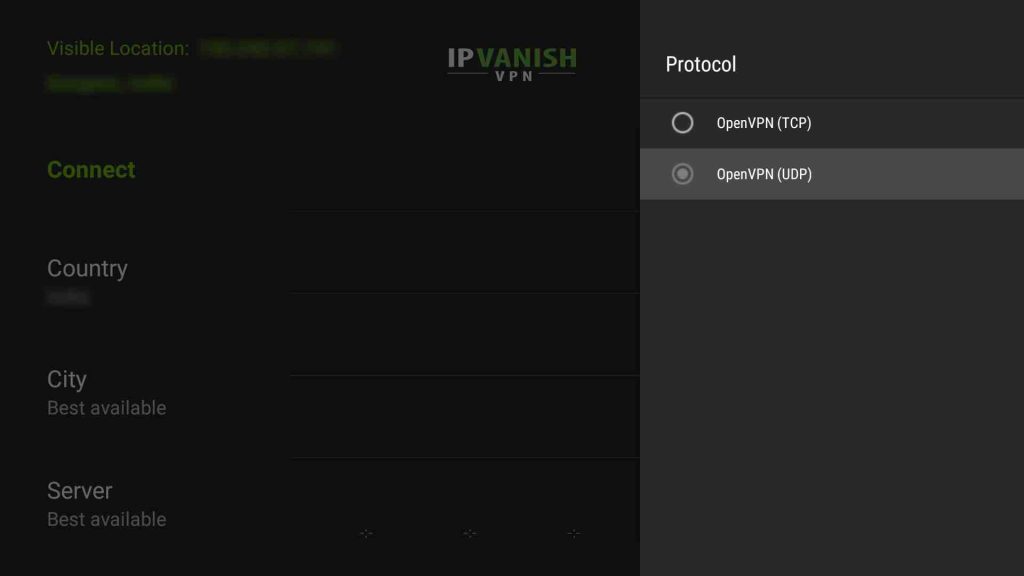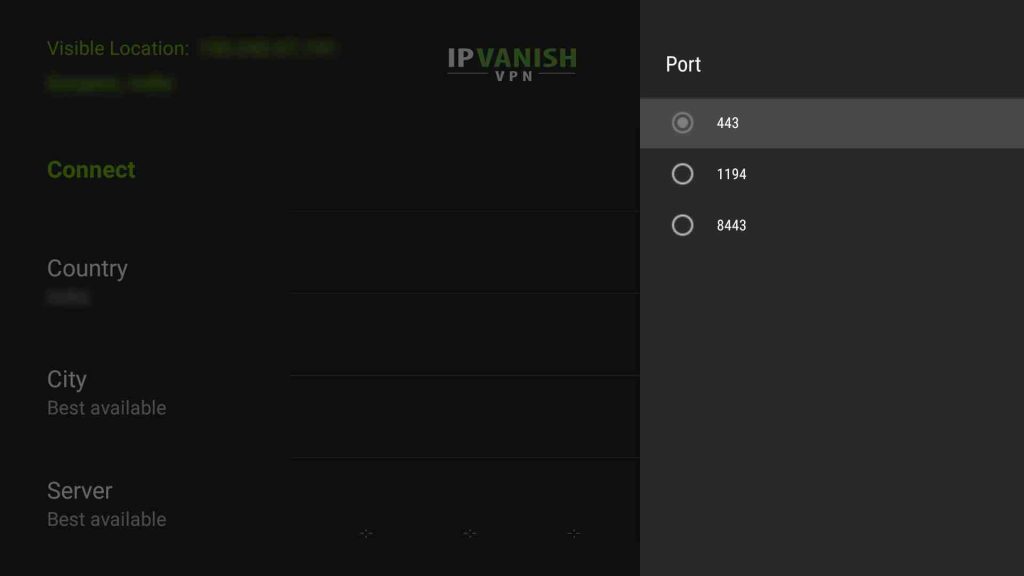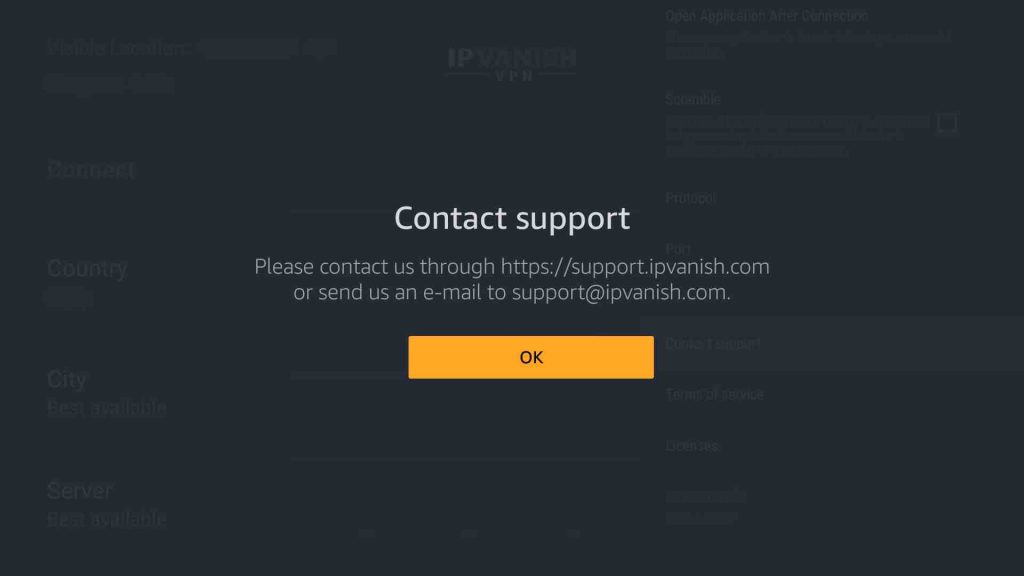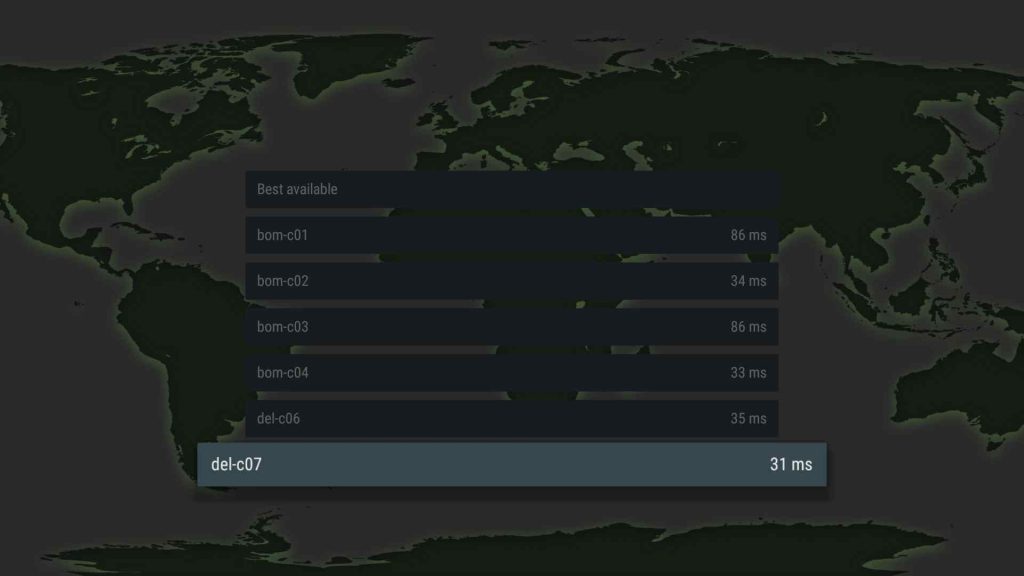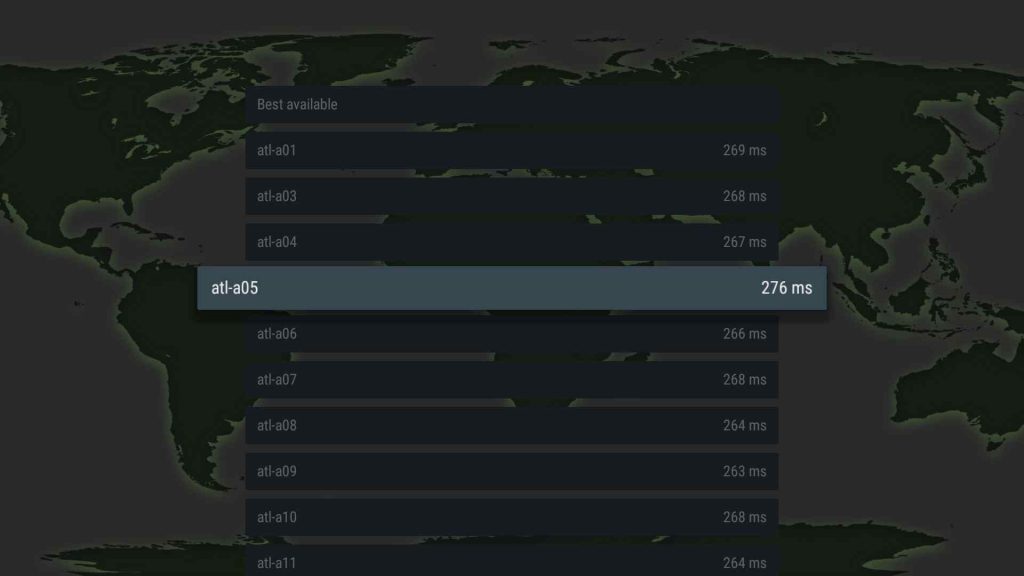This VPN on firestick installation guide will help you in installing a VPN on Amazon Firestick. I tried to cover each and every step of downloading & installing IPVanish VPN on firestick. You will also get to know different IPVanish VPN settings that will help you in configuring the VPN to its fuller capability.
IPVanish VPN Prime Protection Sale 2021
Save up to $92 on IPVanish VPN
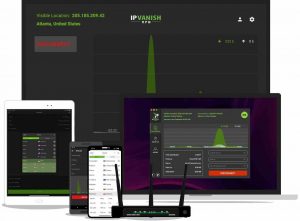
Amazon Firestick is one of the best and cheapest ways to turn any normal LED tv into a Smart TV. Most of us use firestick for watching movies, tv shows on Netflix, Amazon Prime Video, Youtube, Hulu, and other free streaming apps.
The problem is, we don’t have access to the whole library of content because of geographical restrictions and if you are using free streaming apps, sooner or later, you will encounter a legal notice of copyright violation. Copyright Violation is a punishable offense and you might face legal penalties which can range from $200 to $150,000 which depends on a lot of factors.
Censorship and Copyright issues limit our entertainment against our will. In that case, VPN came into the picture. Using a VPN, you can watch/stream everything and anything on the internet without any geographical restrictions and getting tracked by your ISP, app developers, copyright holders, etc.
See Also: Best Firestick Apps You Should Have
Why install a VPN on Firestick?
We use a lot of streaming apps on Firestick. Some are paid while some are free. A VPN is useful for both the kind of streaming apps. If you are using Cyberflix TV, Cinema, Typhoon TV, BeeTV, Titanium TV kind of apps, you must need to install VPN on Firestick. You can easily install Cyberflix TV on firestick and other streaming apps. These are free streaming apps and you will get Copyright Violation Notice from the ISP (Internet Service Provider) & Copyright holders for streaming copyright content for free.
With VPN, your connection will be encrypted and which goes through anonymous servers through a private IP address that is anonymous & hidden from the world. Your ISP will not be able to detect your actual location. Not just location, it would be impossible for ISP to log your internet activity or what you are streaming/downloading. That way, you can stream any app on your firestick or other devices without any copyright issues.
Moreover, using a VPN you can access all that content that is not available in your region. That means you can access Netflix, Youtube, Prime Video, Hulu, BBC iPlayer of any country you want. Not only just streaming apps, but you can also access the websites, software, games which are not available in your region or blocked by ISPs of your country due to government regulations. Use VPN & Beat Censorship. Using a VPN, you can access anything and everything on the internet without any geographical restrictions.
Another big reason for installing a VPN on Firestick is Bandwidth Throttling. Your ISP uses Bandwidth Throttling which is intentionally slowing down the internet speed to lower down the traffic congestion. With a VPN, you will always have access to fast internet. Say goodbye to slow internet and buffering.
Here we are going to install IPVanish VPN on Firestick which is one of the best & fastest VPN for Firestick. Period!
Which is the Best VPN for Firestick?
We have a VPN subscription for more than 10 brands and we have tried all of them on Firestick. After doing all the techy things, we reached the conclusion that IPVanish VPN is the best VPN for firestick.
IPVanish VPN is made for Firestick, FireTV, FireTV Cube & FireTV Televisions. It has the best user-interface that you can easily control from the firestick remote. Along with a great user interface, there are a couple of other features that are just perfect for Firestick users.
IPVanish VPN comes with 40,000+ IP Addresses, 1300+ Servers in over 75 Locations. Using these servers, you can access the content of any country. Apart from that, you will get Unlimited Bandwidth which is good for streaming movies or binge-watching the new Seasons of your favorite TV show without worrying about the speed of the internet. There is No bandwidth throttling when you are using IPVanish VPN.
IPVanish VPN also beats censorship thus allows you to access all the censored apps & websites in your geographical area. IPVanish gives utmost priority to your privacy and follows a strict rule of No Traffic Logging. Thus, they never log your activity on the internet. No one, even from the IPVanish VPN team will ever know of what you are watching or downloading. Believe me, it is a big thing in today’s scenario.
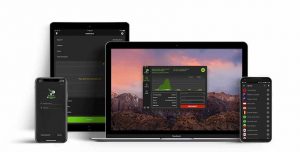
IPVanish has a dedicated team that will provide you support through LIVE Chat & telephonic calls. There is a 30-day moneyback guarantee. So just in case, you didn’t like IPVanish VPN, you will get your money back without any question.
IPVanish VPN is also handy when you are traveling. You don’t know the intention of people connected to public networks. In that case, it would be convenient for hackers to attack the devices connected with the public networks. So before connecting to the public network, connect it through IPVanish VPN.
Secure Unlimited Devices with 1 IPVanish VPN Subscription. No need for separate subscriptions for separate devices.
Now you know everything about IPVanish VPN and what IPVanish VPN can do once you installed it on Firestick. So, it is time to install IPVanish VPN on firestick and to experience it.
Save up to $92 on IPVanish VPN
IPVanish VPN Spring Sale
Install IPVanish VPN on Firestick in Just 1 Minute
There are many ways to install the IPVanish VPN on Firestick. Here is the legit, easy, and fastest method to install VPN on firestick.
1. Get an IPVanish account here. (Special Link offering 50% Discount)
2. Now on your firestick home screen, scroll left and search for the ‘IPVanish VPN’.
3. When IPVanish VPN appears, select it.
4. Download ‘IPVanish VPN’
5. Wait till installation gets completed.
6. Once installed, open it.
7. Enter ‘Username’ & ‘Password’ that you used while creating an account on step 1.
8. Now you are in the IPVanish VPN dashboard.
9. Select a country where you wanted to get connected.
10. Select Connect. Click Ok if asked.
11. You are now connected to the servers of the selected country.
Now you can open the app or website you wanted to access. Your internet connection is now encrypted and you are accessing the internet through an anonymous IP address. ISP, hackers, app developers, copyright holders will not be able to track or log your online activity.
IPVanish VPN Spring Sale
Get 68% Off on IPVanish VPN & Save up to $92
This is the best IPVanish VPN Deal EVER ⚡️
IPVanish VPN Settings for Firestick: How to Setup IPVanish VPN
Although IPVanish VPN works well on its default settings and you don’t need to change anything. But there are a lot of settings that you should be aware of. Please update your IPVanish VPN app before going further.
Let’s take a look at other IPVanish VPN settings available for firestick users.
Note: After applying the Settings, disconnect the VPN and exit the app. Launch the IPVanish app again and connect.
You will all the IPVanish VPN settings on the top-right corner of the screen. See the screenshot below.
1. Start IPVanish
The first option that you will see is ‘Start IPVanish‘. If turned on, this option will automatically turn on the IPVanish VPN on firestick startup. I keep this option unchecked. You can modify this setting according to your needs.
2. Startup Connection Action
When turned on, this option will perform the selected task. There are 3 options you can choose from. The one is, Do Not Automatically Connect. The second option says, Connect to Last Connected Server, which means IPVanish VPN will automatically connect to the last server you were connected to.
The last option is, Connect to Fast Server which will connect IPVanish VPN with the fastest server available. That is completely up to you which option you wanted to select. I personally have selected the 1st option.
3. Auto-Reconnect
Moving ahead, we have an Auto-Reconnect option. Always turn this option checked. This option will auto-reconnect the VPN if disconnected unexpectedly.
4. Allow LAN Access
The next option is, Allow LAN Access. This option will allow you to route local traffic through the VPN. Using this feature, you will be able to access NAS even after the VPN is connected. So, if you are using Plex Media Server or NAS, you should keep this option turn on. I don’t use it, that is why it is off.
5. Split Tunneling
This is another great feature of IPVanish VPN that has practical use. Split Tunneling allows the user to select the app that you wanted to access without a VPN. There are apps that we don’t want to route through VPN Servers.
Like if you don’t want Prime Video or Netflix to connect through a VPN, you can select those apps in Split Tunneling. Once you selected the app, these apps will connect directly with the internet without IPVanish VPN.
6. Open Application After Connection
When turned on, it will open the selected app. To choose the app, open this option and select the app you wanted to get open automatically just after the IPVanish VPN connection.
7. Scramble
It is a feature for special geographical areas to prevent VPN Unblocking. Scramble actually masks your VPN connection and makes it looks like a normal connection. There are places like China, UAE, etc. where VPN is not allowed. After connecting through a VPN, you will not be able to access the internet in those particular regions. That is where Scramble comes into the picture. Turn this option on if you are in those special geographical areas. Once turned on, you will be able to access the internet through a VPN.
8. Protocol
A VPN protocol is an industry-standard protocol for VPN. You will get 2 VPN protocols to choose from. One is OpenVPN (TCP) and another is OpenVPN (UDP).
OpenVPN (TCP) is a reliable connection but it is slower than OpenVPN (UDP). If you are looking to perform surfing and emailing stuff, you can choose TCP.
OpenVPN (UDP) on the other hand offers you a fast connection which is suitable for streaming videos online, video calling kind of stuff. I have selected OpenVPN (UDP) as I use firestick mainly for streaming videos.
By default, IPVanish VPN is set at OpenVPN (TCP) but if you are finding trouble while accessing the internet after connecting through IPVanish VPN, change it to OpenVPN (UDP).
9. Port
Port is something you should not be worried about. By default, Port is set to 443. Do not change it unless you are facing any connection problem or the IPVanish support team asked you to change it.
10. Support
The last option you have is Support. Here you will find all the ways through which you can contact to IPVanish VPN support. They have a dedicated team 24 x 7 just to help you out. They also have a LIVE Chat option on the IPVanish VPN website.
These are all the IPVanish VPN settings that you should be aware of. Once you know all the IPVanish VPN settings, you can tweak them as per your needs.
How to Speed up IPVanish VPN speed?
IPVanish VPN is the fastest VPN for Firestick. Another VPN slows down the speed of the internet because they don’t own the servers and they work as the VPN resellers. While IPVanish VPN has 1300+ servers in more than 75 countries which are optimized for speed and streaming purposes.
Therefore, IPVanish VPN will always provide you the same internet speed that you were getting before connecting to VPN. But sometimes, when you connected to a remote server that is situated far away from your current location, you might feel slow internet speed.
So to get rid of that situation here is how to speed up the VPN speed.
You always select the Country before connecting to VPN but have you ever looked at the Servers and their Latency? No, We don’t!
So before connecting directly with any server of the selected country, go to Servers.
Choose the server with a minimum latency rate. It is also known as Ping. Minimum latency means fast speed.
More latency means more time to send and receive the internet packet from the server to your firestick or another device. This means less speed.
So that is how you can get a fast-speed VPN connection through IPVanish VPN. If you are getting less speed, this is how you can fix it.
IPVanish Cyber Monday Sale is LIVE Now
Get 68% Off on IPVanish VPN & Save up to $92
This is the best IPVanish VPN Deal EVER ⚡️
IPVanish VPN FAQs
Here are some FAQs that will clear some of your questions.
Q – IPVanish VPN is not Connecting. What should I do?
A – Exit the IPVanish VPN and turn off the Firestick and TV. Also, switch off the power supply. After a few seconds, turn it on and try again. It will connect.
Q- Can I use IPVanish VPN on any firestick?
A – No. You cannot install any VPN on 1st generation of firestick because their technical specs don’t meet the minimum system requirement to run a VPN app.
Q – IPVanish VPN not working?
A – First of all, change the VPN protocol. Change OpenVPN (UDP) to OpenVPN (TCP) or vice-versa. Once done, Close the IPVanish VPN and open it again. Now try to connect. If still not working, check the Port. The port should be set to 443. Still not working? Try changing the server. There are a lot of servers for the same location.
Q – How to contact IPVanish VPN support?
A – You can connect to IPVanish VPN support via phone, email, and LIVE chat on IPVanish VPN official website.
Q – How to recover the IPVanish VPN login Password?
A – Go to IPVanish VPN website > My Account > Forget Password > Enter Email. Once you have done that, check your inbox and follow the link to recover the password.
Q – How to disconnect IPVanish VPN?
A – Once you are done using a VPN, open the IPVanish VPN app on Firestick and select the disconnect button.
Install Fastest VPN on Firestick & Go Anonymous
So that is how you can install IPVanish VPN on firestick, which is the fastest VPN for Firestick. You now also know about the IPVanish VPN settings that will help you in using the IPVanish VPN at its full capabilities. From installing to setting it up, I have covered every step with a screenshot. Hope that helped you.
IPVanish VPN is a T3 Award (Oscar of tech) winner VPN and all the streaming communities recommend IPVanish VPN because of its Unlimited Bandwidth for streaming, fast & anonymous servers, and most importantly, No Traffic Log policy which IPVanish follows strictly. IPVanish VPN allows you to stream all the movies & tv shows apps, websites, games, software as well as restricted Kodi addons.
Get IPVanish VPN 68% Discount and stream whatever you want on Firestick.
Setting up IPVanish VPN is really easy. Once you got the IPVanish VPN account here, simply follow the steps mentioned above. You will end up having the fastest & the best VPN on your Firestick, FireTV, or FireTV Cube.